Change the velocity of your MIDI instruments
VelPro lets you create a custom velocity response curve for each note of your keyboard.
Helping 100+ artists create music that’s in their head…








VelPro lets you create a custom velocity curve for each note of your keyboard.

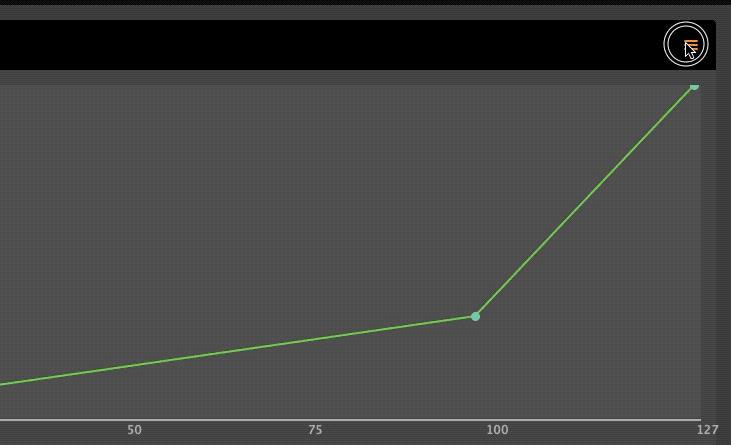
Apply Curves to Notes
Copy/paste a curve to any number of notes at once with this new dialog that lets you select all the notes on the keyboard that you want the current curve to be applied to.
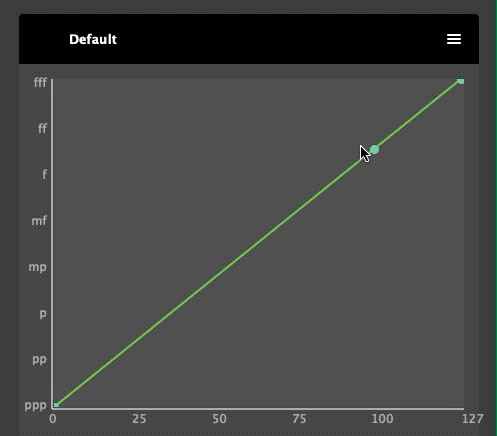
Precise coordinates display when hovering and dragging a point
No need to guess the values anymore. You can now see the precise x and y velocity values of a point when hovering the mouse.
Also, the points now snap to a grid so that you don’t end up in between two velocities, not knowing which one will be applied.
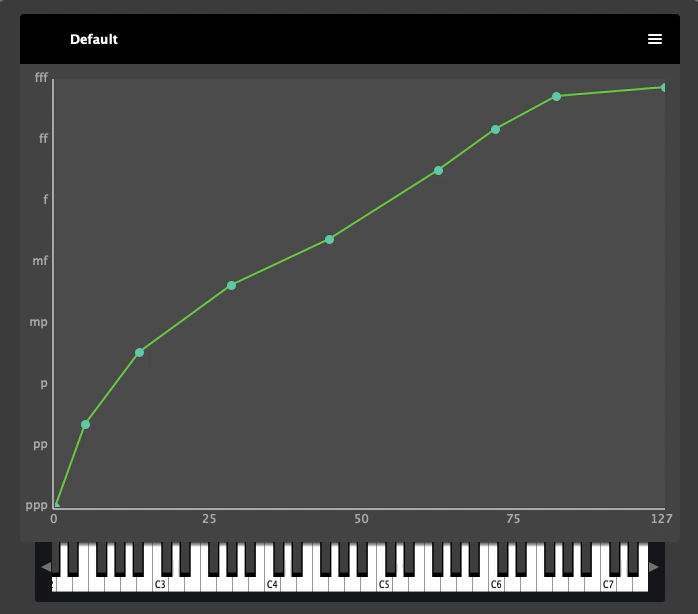
Undo Curve Changes Easily
Every modification you make to a velocity curve can be undone / redone.
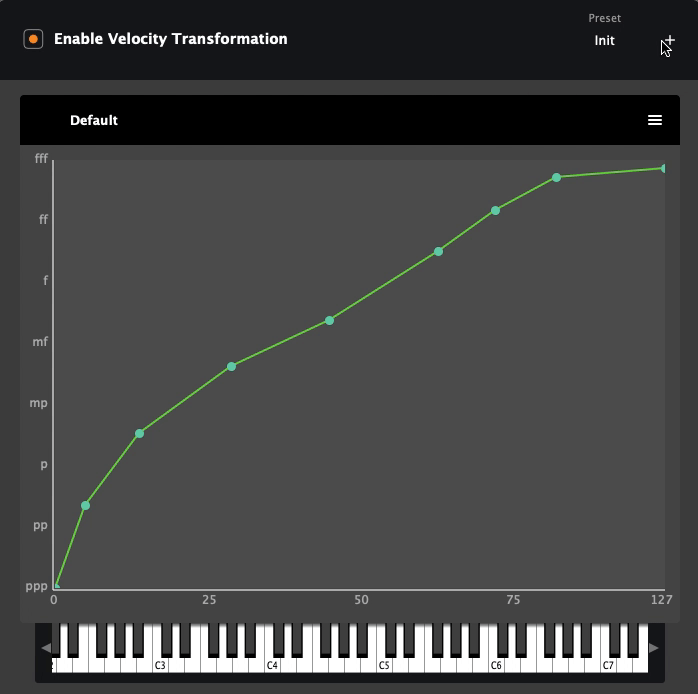
Several Presets Per Device
For the same MIDI controller, you can now store several presets in VelPro!
Your settings from version 1.0 will automatically be imported as an “Init” preset the first time you run version 1.1
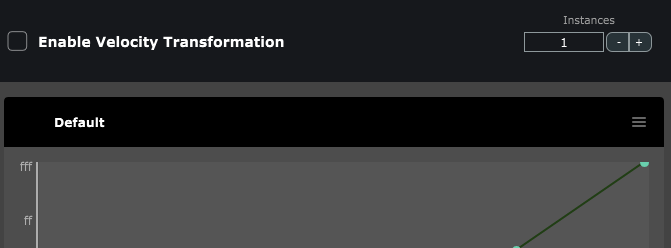
Multi-client support on Windows
On Windows, there was a limitation to the number of applications that could connect to the virtual port created by VelPro
Now when the MIDI input is disabled, increase the Instances counter to create more virtual ports. The modified signal will get forwarded to all those ports. You can create up to 10 for each device.

David’s Journey to Repurpose His Beloved Vintage Piano with VelPro
Get Started in 3 Steps
Toggle Your Controller
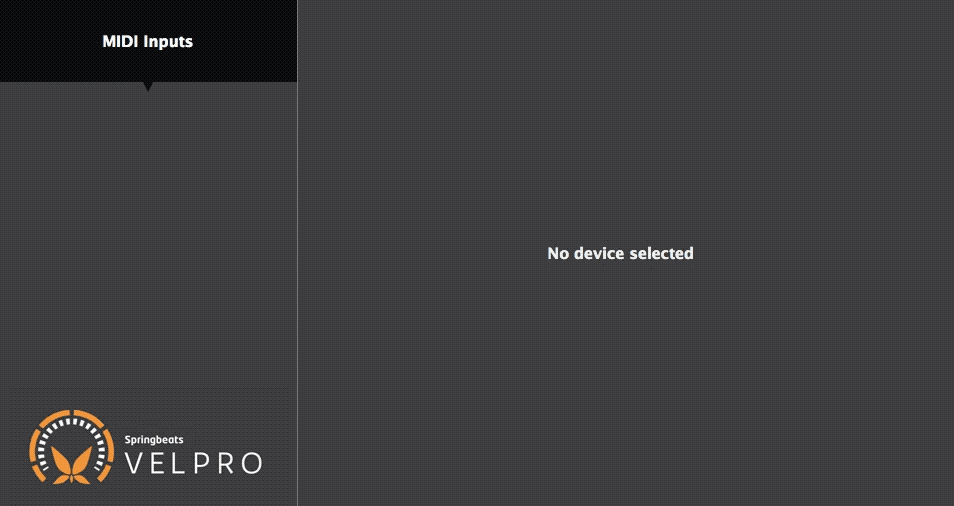
Use VelPro as an Input
In your favorite music app, select the [VelPro] prefixed MIDI input
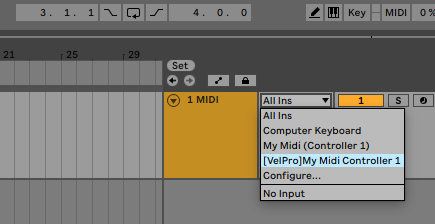
Play on your keyboard as usual!
Play like you usually do. Your controller input automatically goes through VelPro before your music application.
Bonus: Explore finer settings and set a different curve for individual keys by unchecking their “use default” box.
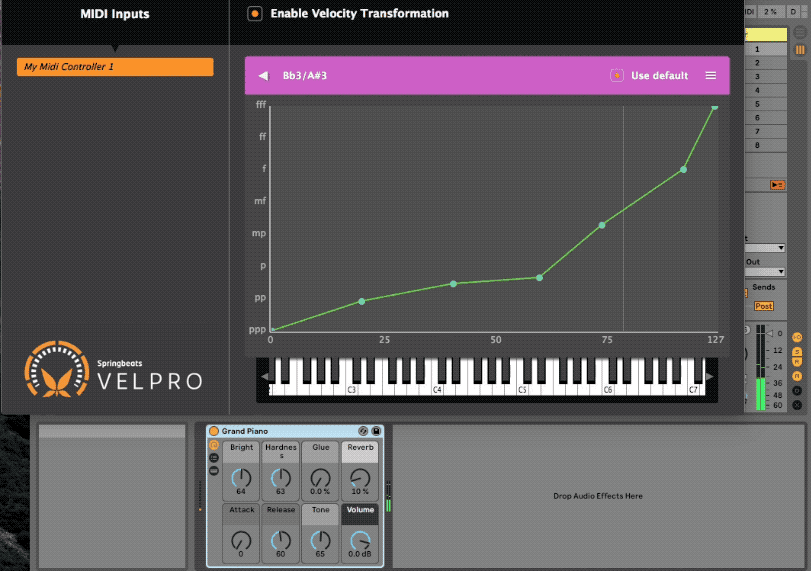
Let’s Get Started
- PC with Windows® 8 up to Windows® 10 – 64bit. Intel or AMD.
- Mac with OSX 10.9 or more recent.
- Compatible with Apple Silicon M series Chip
- A USB MIDI Controller Keyboard
For more information about our data retaining policy, please read our legal notice.
Need help? Don’t hesitate, contact us at sales@springbeats.com.
$40
Lifetime Value
Free Trial
Download Demo Versions
Demo version does not save your presets!
Common Questions
Springbeats made an amazing product, very easy to use with great ergonomy and a lot of possibilities to twist the MiDi signals. Also big Thank you to the team for their very reactive and accurate customer service.